Spectrogram Options Dialog
The Spectrogram Options dialog allows you to define how the frequency spectrum is displayed in the Spectrogram and in the Wavelet display.
-
To open the Spectrogram Options dialog, click Edit Settings.
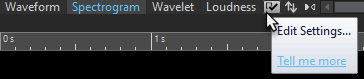
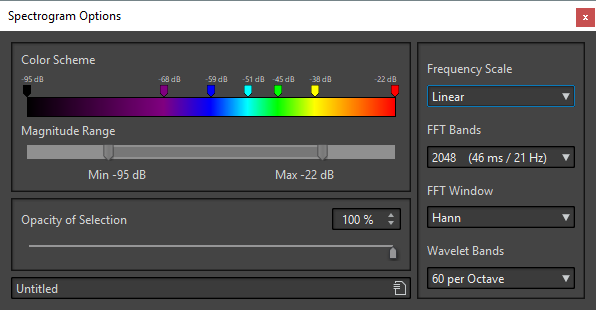
The following options are available:
- Color Scheme
-
Allows you to customize the color scheme for the frequency levels in the Spectrogram and the Wavelet display.
-
To change the color scheme for different frequency levels, move the color markers with the mouse.
-
To change the color of a marker, right-click it and select a new color.
-
To create a new color marker, double-click on the color bar.
-
- Magnitude Range
-
Allows you to specify the spectral amplitude range that you want to display in the Spectrogram and the Wavelet display.
- Opacity of Selection
-
Allows you to specify the opacity of the selection in the Spectrogram or the Wavelet display.
- Frequency Scale
-
Allows you to select the scale on which the frequency spectrum is displayed in the Spectrogram. If Log is selected, the frequency spectrum is displayed on a logarithmic scale, thus spacing the octaves equally. This comes closest to the perception of pitch of the human ear. Mel, Bark, and ERB are psycho-acoustic scales.
- FFT Bands
-
Allows you to adjust the trade-off between temporal resolution and frequency resolution in the Spectrogram. If you specify a higher value, more frequencies are analyzed but they are located less accurately in the time domain.
- FFT Window
-
Allows you to select the shape that most effectively reduces the artifacts of the audio analysis.
- Wavelet Bands
-
Allows you to set the number of bands per octave for the Wavelet display.
- Presets
-
Allows you to save and restore presets for spectrum process settings.