Spectrogram
The Spectrogram in the wave window shows the frequency spectrum in relation to time.
-
To see the spectrum view of the audio file in the Audio Editor, click Spectrogram below the Waveform display.
-
To see the spectrum view of the audio file and activate spectral editing mode, select the Spectrum tab in the Audio Editor.
-
To switch between the spectrum view for the left/right channels and the mid/side channels, click the LR/MS button at the bottom left of the spectrogram.
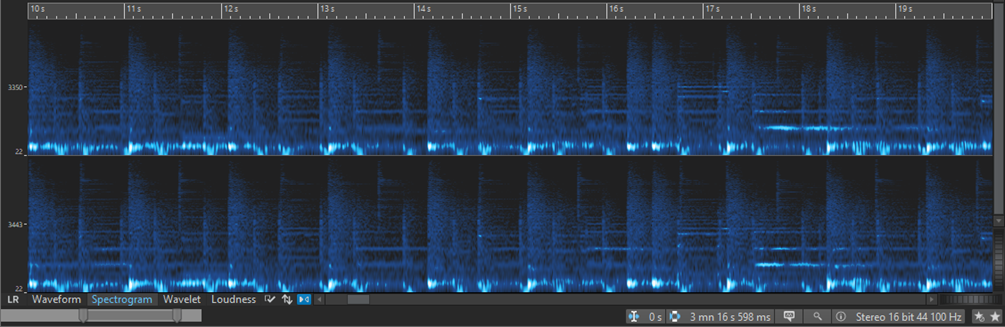
Each vertical line represents the frequency spectrum at a particular time position.
-
You can make time selections and frequency selections in the Spectrogram.
If you make frequency selections in the Spectrogram, you can use the WaveLab Pro spectrum editing tools on the Spectrum tab to edit the spectrogram. If you point the mouse cursor at a defined frequency selection, a tooltip displays the frequency range and the time range for the current selection.
You can also use the WaveLab Pro editing tools on the Edit tab to edit the spectrogram.
-
Low frequencies are shown at the bottom of the display and high frequencies at the top.
-
In the Spectrogram Options dialog, you can define how the frequency spectrum is displayed.
-
The vertical ruler on the left shows the frequency range in Hz.
-
The status bar shows the time/frequency position of the mouse cursor.
-
If you are in spectrum editing mode, you can right-click in the spectrogram to open a context menu with additional options.