Playback Processing Pane
This pane in the Master Section contains the Encoder Checker that allows you to compare audio encoders. You can also add your own plug-ins to the Playback Processing slots.
The plug-ins in the Playback Processing pane are only part of the playback processing. It is not applied when rendering files or CDs.
You can fold/unfold or completely show/hide the Playback Processing pane.
-
To fold/unfold the Playback Processing pane, click it.
-
To show/hide the Playback Processing pane, right-click a pane header, and activate/deactivate Show Playback Processing.
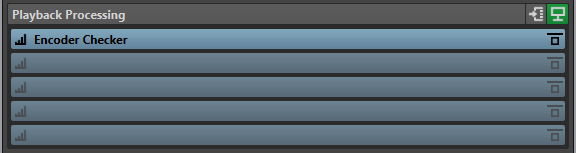
- Fold/Unfold Pane
-
Expands or collapses the pane.
- Bypass All Effects
-
Bypasses the effects in the Playback Processing pane.
- Output Buses Before Playback Processing
-
Allows you to select output buses to which your audio is sent. This allows you to listen to your mix without the Playback Processing effects. You can set up the output buses in the Audio Connections on the Playback tab.
If you assign the Before Playback Processing category to a bus, you can select this bus in the Output Buses Before Playback Processing menu in the Playback Processing pane.
- Monitoring Point
-
Lets other meters in WaveLab Pro, for example, Oscilloscope or Wavescope, monitor the signal directly after this plug-in.
If no monitoring point is specified, the monitoring point is after the Final Effects/Dithering section and before the Playback Processing section.
The Master Level meter of the Master Section always monitors the level after the faders.
- Effect Options pop-up menu
-
Allows you to add an effect to the effect slot. You can load your own plug-ins or use the included Encoder Checker. Furthermore, the following options are available:
-
Remove Plug-in removes the effect from the slot.
-
Shift All Plug-ins Down/Shift All Plug-ins Up allows you to move the effects to another position.
-
If Active is activated, the effect is active. If Active is deactivated, the effect is excluded from playback and rendering.
-
If Lock is activated, the effect slot is locked. The plug-in in the slot remains as is when a Master Section preset is loaded, or when Reset Master Section is used.
-
- Presets pop-up menu
-
Lets you save and recall preset settings. The Presets pop-up menu offers additional options to save and load default banks and effects.
- Bypass Effect
-
Bypasses the plug-in during playback and optionally during rendering. The signal is still processed by the plug-in, but is not injected in the audible stream.