MixConvert V6 Plug-in Panel
The MixConvert V6 plug-in panel allows you to set the levels of the surround channels, and to solo or mute channels for input and output channels.
-
To open the MixConvert V6 plug-in, add it to an effect slot in the Master Section.
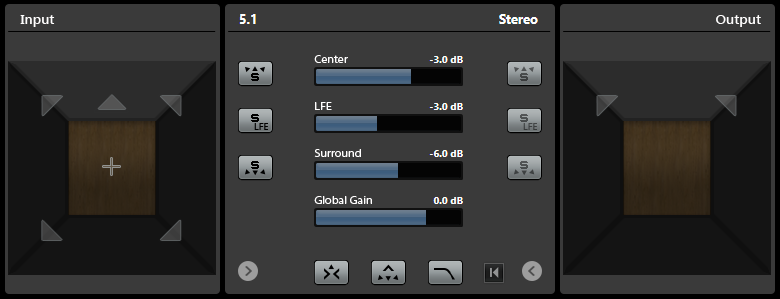
The plug-in panel is divided into three sections: the Input section, the Output section, and the center section. The Input and Output sections are hidden by default.
-
To show/hide the Input or Output sections, click the corresponding arrow button.

- Input section
-
Shows all input channels and allows you to solo or mute channels.
- Output section
-
Shows all output channels and allows you to solo or mute channels.
The center section contains the main plug-in parameters as well as buttons for soloing several speaker channels in one go.
- Input Channel Configuration
-
Shows the input channel configuration.
- Output Channel Configuration/Select Output Channel Configuration
-
Shows the output channel configuration.
If MixConvert V6 is used as an insert effect, the pop-up menu allows you to set the output channel configuration.
- Solo Channel buttons
-
Solos all front channels, the LFE channel, or all surround channels in the input or output display. All other channels are muted.
- Listen to Solo Channels on Center Channel
-
Routes all soloed channels to the center channel. If no center channel is present, the signal from the soloed channels is distributed equally to the left and right speakers.
- Listen to Surround Channels on Front Channels
-
Solos all surround channels, including the side channels, and routes or downmixes them to the front speakers.
- Center Level
-
Sets the level of the front center channel.
- LFE Fader Level
-
Sets the level of the LFE channel.
- Surround Level
-
Sets the level of the surround channels. The level of the surround channels cannot be adjusted individually.
- Global Gain Level
-
Sets the level of all output channels.
- Activate/Deactivate Low-Pass Filter
-
Activates/Deactivates the low-pass filter that is applied to the LFE channel.
- Reset Parameters
-
Alt/Opt-click this button to reset all panner parameters to their default values.