Pitch Shift
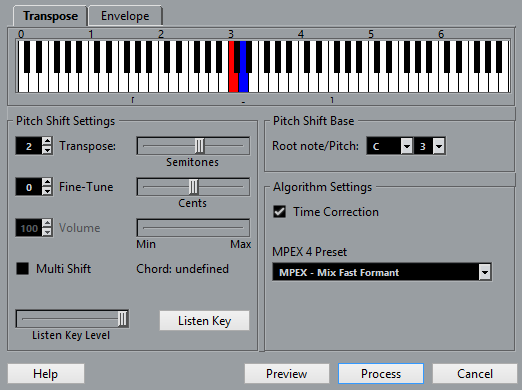
When the Transpose tab is selected, the available options are:
- Keyboard display
Shows a graphic overview of the transposition where the root note is indicated in red and the transposed is indicated key in blue.
NoteThe indicated root note has nothing to do with the key or pitch of the original audio, it just provides a way to display transpose intervals.
To change the root note, use the settings in the Pitch Shift Base section, or hold Alt, and click in the keyboard display.
To specify a transpose interval, click one of the keys.
To remove a transpose interval, click the blue key again.
To specify a chord, activate Multi Shift and click several keys.
- Pitch Shift settings
Transpose and Fine-Tune allow you to specify the amount of pitch shift in semitones and cents.
- Volume/Amplitude
Allows you to lower the volume of the pitch-shifted sound. This is not available if Time Correction is activated.
- Multi Shift
Activate this to specify several transpose keys and create multi-part harmonies. If the intervals you add make up a standard chord, this chord is displayed to the right.
To include the original, untransposed sound, click the root key in the keyboard display so that it is displayed in blue.
NoteIn Multi Shift mode the Preview function is not available.
- Listen Key Level
Allows you to adjust the level of the pitch-shifted sound.
- Listen Key/Chord button
Click this button to play a test tone of the pitch-shifted sound.
- Pitch Shift Base
Allows you to set the root note.
NoteThe indicated root note has nothing to do with the key or pitch of the original audio, it just provides a way to display transpose intervals.
- Time Correction
Activate this option to shift the pitch without affecting the length of the audio. If this is deactivated, raising the pitch will shorten the audio section and vice versa, much like changing the playback speed on a tape recorder.
- MPEX 4 Preset
Allows you to select an MPEX 4 algorithm.