Detect Silence
The Detect Silence function allows you to search for silent sections in an event, and to split the event, removing the silent parts from the project, or to create regions corresponding to the non-silent sections.
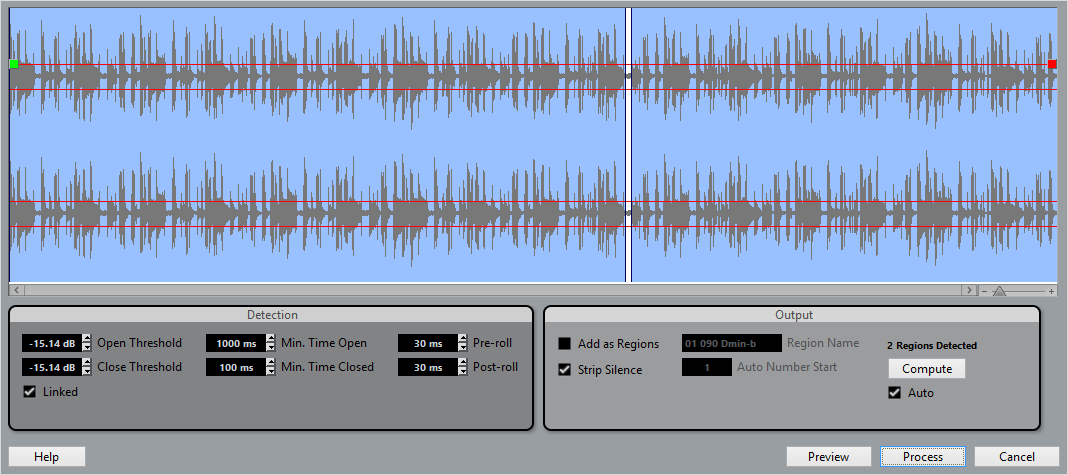
To open the Detect Silence dialog, select one or several audio events in the Project window or the Audio Part Editor and select .
NoteIf you select more than one event, you can process the selected events successively with individual settings or apply the same settings to all selected events at once.
The available options are:
- Waveform display
Allows you to zoom in on and out of the waveform by using the zoom slider to the right, by clicking in the waveform, and moving the mouse up or down.
You can scroll the waveform by using the scrollbar, or by using the mouse wheel.
You can adjust the Open Threshold and Close Threshold values by moving the squares at the beginning and at the end of the audio file.
- Open Threshold
When the audio level exceeds this value, the function opens and lets the sound pass. Audio material below the set level is detected as silence.
- Close Threshold
When the audio level drops below this value, the function closes and detects sounds below this level as silence. This value cannot be higher than the Open Threshold value.
- Linked
Activate this, to set the same values for Open Threshold and Close Threshold.
- Min. Time open
Determines the minimum time that the function remains open after the audio level has exceeded the Open Threshold value.
NoteIf your audio contains repeated short sounds, and this results in too many short open sections, try raising this value.
- Min. Time closed
Determines the minimum time that the function remains closed after the audio level has dropped below the Close Threshold value. Set this to a low value to make sure that you do not remove sounds.
- Pre-roll
Causes the function to open slightly before the audio level exceeds the Open Threshold value. Use this option to avoid removing the attack of sounds.
- Post-roll
Causes the function to close slightly after the audio level drops below the Close Threshold value. Use this option to avoid removing the natural decay of sounds.
- Add as Regions
Creates regions of the non-silent sections, and allows you to specify a name for them in the Region Name field. A number is appended on each region name, starting with the number specified in the Auto Number Start field.
- Strip Silence
Splits the event at the beginning and end of each non-silent section, and removes the silent sections in between.
- Process all selected Events
Applies the same settings to all selected events. This option is only available if you selected more than one event.
- Compute
Analyzes the audio event and redraws the waveform display to indicate which sections are considered silent. The number of detected regions is displayed above the Compute button.
- Auto
Activate this option to analyze the audio event and update the display automatically every time you change the settings.
NoteIf you are working with very long files, consider deactivating the Auto option as this may slow down the process.