Tempo Detection Panel
To open the Tempo Detection Panel for an audio event or a MIDI part, select the event or the part and select .
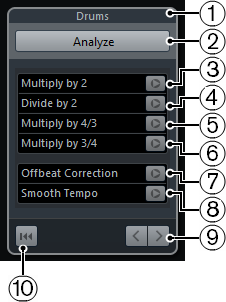
Name
Shows the name of the selected event or part.
Analyze
Starts the tempo detection.
Multiply by 2
Allows you to double the detected tempo. This is useful if your material is twice as fast as the detected tempo.
Divide by 2
Allows you to halve the detected tempo. This is useful if your material is half as fast as the detected tempo.
Multiply by 4/3
Allows you to adjust the detected tempo with a factor of 4/3. This is useful if your material contains dotted notes or triplets and the algorithm detects 3 beats where 4 are expected.
Multiply by 3/4
Allows you to adjust the detected tempo with a factor of 3/4. Combined with Multiply by 2 this is useful if the actual signature is 2/4 and the algorithm detects 6/8 beats or vice versa.
Offbeat Correction
Allows you to shift the detected tempo events by half a beat. This is useful for material where the offbeat is so dominant that the algorithm mistakes it for an upbeat.
Smooth Tempo
Allows you to retrigger the tempo analysis and removes irregular spikes or tempo changes for material that has a steady tempo. This is useful if irregular tempo changes were detected, even though you know that the material has a more or less steady tempo.
Direction of reanalysis
When you correct the detected tempo curve by reanalyzing it manually, these buttons allow you to change the direction in which the material is analyzed. To reanalyze the beginning of the tempo curve, activate the left arrow button.
Reset
Resets the analysis data.