Overview Line
The overview line displays the whole clip, and indicates which part of the clip is shown in the waveform display.
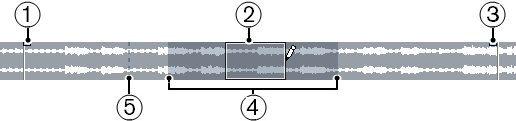
-
To show or hide the overview line, click Set up Window Layout on the toolbar and activate or deactivate the Overview Line option.
The on/off status of the overview line in the Sample Editor window and in the lower zone editor are independent of each other.
Event Start
Shows the start of the audio event if Show Audio Event is activated on the toolbar.
Selection
Shows which section is selected in the waveform display.
Event End
Shows the end of the audio event if Show Audio Event is activated on the toolbar.
Waveform display
Shows the section of the audio that is displayed in the waveform display.
-
You can specify which section of the audio is shown by clicking in the lower half of this display and dragging to the left or right.
-
You can zoom in or out horizontally by dragging the left or right edge of this display.
-
You can show a different section of the audio by clicking in the upper half of this display and dragging a rectangle.
-
Snap Point
Shows the start of the audio event if Show Audio Event is activated on the toolbar.