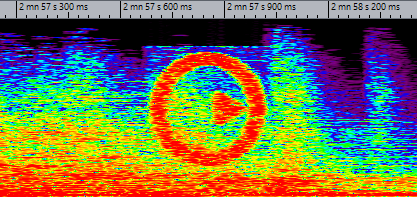Transcoding a Picture in the Spectrogram
You can transcode pictures in the spectrogram and thereby define a watermark. The transcoding is audible in the audio file.
Procedure
Result
The picture is written into the spectrogram.
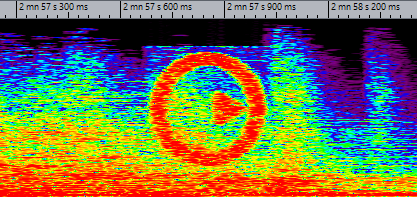
WaveLab Pro 10.0.30
You can transcode pictures in the spectrogram and thereby define a watermark. The transcoding is audible in the audio file.
The picture is written into the spectrogram.