Plug-in Windows for Master Section
In the plug-in windows of the Master Section, you can make settings for the effect plug-ins in the Master Section.
-
To show a plug-in window, click the effect slot in the Effects pane of the Master Section window.
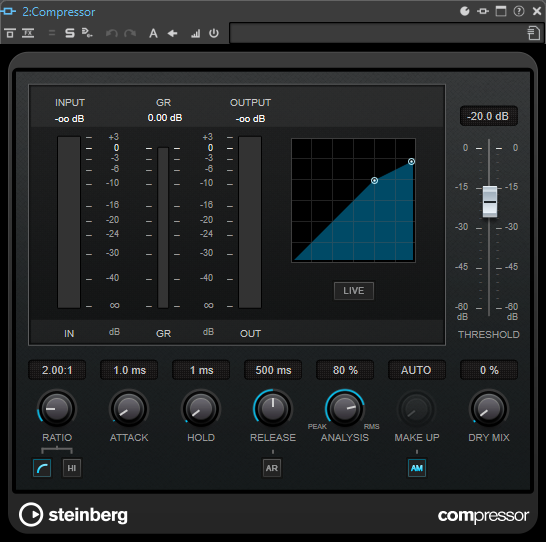
- Plug-in Chain
-
If Use Plug-in Chain Window is activated on the Settings pop-up menu of the Master Section, the effects of the active audio file are displayed in a plug-in chain at the top of the plug-in window.
You can right-click a plug-in tab or an empty tab to select a new plug-in for the slot.
- Undo/Redo
-
Allows you to undo/redo the last operation. This undo/redo function is independent from the undo/redo function of WaveLab Pro. Each plug-in window has its independent undo/redo history. The undo/redo function is also independent for the A and B settings of the Switch between A/B Settings function.
NoteTo undo, you can use the shortcut Alt/Opt-Z and to redo, you can use the shortcut Alt/Opt-Shift-Z. In order to use the shortcut, the plug-in window must be the active window. If the shortcut does not work, click the caption bar of a plug-in to make it the active window.
- Switch between A/B Settings
-
Switches to setting B when setting A is active, and to setting A when setting B is active.
NoteTo switch between A/B settings, you can use the shortcut Alt/Opt-T. In order to use the shortcut, the plug-in window must be the active window. If the shortcut does not work, click the caption bar of a plug-in to make it the active window.
- Copy Settings to B
-
Copies the plug-in parameter setting A to plug-in parameter setting B, and vice versa.
- Bypass Effect
-
If this option is activated, the plug-in is bypassed during playback and rendering. However, bypassing effects still consumes CPU power during playback. See also: Bypassing Effects vs. Switching Effects Off
- Listen to Effect Signal Only
-
If this option is activated, the original signal is bypassed during playback to only hear the wet effect signal.
- Channel Processing
-
Allows you to specify how a VST plug-in processes the stereo stream. You can process all channels or only the left, right, mid, or side channel. This allows any VST plug-in to become mid/side capable.
- Solo (Bypass)
-
Soloes the plug-in.
- Render in Place
-
Processes the audio in place. Bypassed plug-ins are excluded and the rendered audio is crossfaded at boundaries.
- Monitoring Point
-
Lets other meters in WaveLab Pro, for example, Oscilloscope or Wavescope, monitor the signal directly after this plug-in.
If no monitoring point is specified, the monitoring point is after the Final Effects/Dithering section and before the Playback Processing section.
The Master Level meter of the Master Section always monitors the level after the faders.
- Switch Effect On/Off
-
If you deactivate a plug-in, it is excluded from both playback and rendering. See also: Bypassing Effects vs. Switching Effects Off
- Presets
-
Opens a menu to save/load presets for this plug-in.