Comparing Loudness Profiles
You can either compare the loudness profile of an audio file or clip in its unrendered state to its rendered state, or the loudness profiles of clips from different audio montages or of two audio files.
Prerequisite
-
To compare the unprocessed state of an audio file or clip with its processed/rendered state, you have generated Version A and Version B of the audio file or clip via the Analysis window.
-
To compare clips from different audio montages or two audio files, you have created a Version A loudness profile for each of them.
ImportantFor the comparison to be effective, the length, the number of channels, and the sample rate of both audio files or clips must be identical. In addition to this, verify that you have used the same loudness profile settings for both files or clips in the Analysis window.
Choices
-
Choose from the following options:
-
To display the results for Version A or Version B, activate the corresponding button.
TipTo quickly switch between Version A and Version B, click on either of the buttons while pressing Ctrl/Cmd.
-
To display both the unprocessed and the processed version of a clip or audio file in one view and compare them, activate Version A and Version B.
-
To display the difference between the two versions, activate Difference.
-
To visually compare curves in different audio files, use the Navigation Sync feature. Exclusively selecting Version A enables you to switch between the files by pressing F5.
-
To compare the loudness profiles of two different audio files, select Version A of the first audio file. Click the arrow to the right of the Version A button. Select Copy to Clipboard from the pop-up menu. Select Version B of the second audio file. Click the arrow to the right of the Version B button. Select Paste from Clipboard from the pop-up menu.

Figure 1. File 1, Version A: Copy to Clipboard 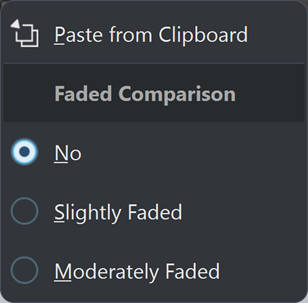
Figure 2. File 2, Version B: Paste from Clipboard -