Transcoding a Text in the Spectrogram
You can transcode text in the spectrogram and thereby define a watermark. The transcoding is audible in the audio file.
Procedure
- In the Audio Editor, select the Spectrum tab.
- In the Selection section, select the Rectangle Selection tool.
-
In the Spectrogram or in the Wavelet display, define the region in which you want to apply the text.
Note
It is recommended to display the spectrum with a linear scale, because the text scaling is frequency-linear based. You can activate the linear frequency scale in the Spectrogram Options dialog.
- In the Selection section, click Text Selection.
-
In the Text Selection dialog, enter the text and click OK.
You can resize and move the text frame.
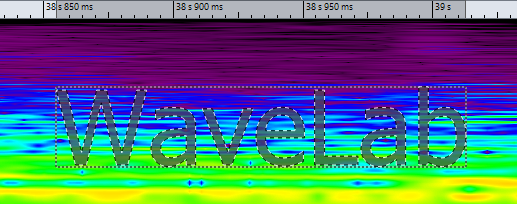
- In the Processing section, open the Processing Algorithm menu and select Change Level or one of the Noise Mixing options.
-
Specify the Gain level.
For example, if you place the text in the high frequencies and set the Gain to -120 dB, the text is visible in the spectrum but not audible.
- Click Apply.
Result
The text is written into the spectrogram.