Adjusting the Snap Point
Prerequisite
The audio event is opened in the Sample Editor and Show Audio Event is activated on the toolbar.
Procedure
Result
The event snap point is adjusted to the position where you dragged it.
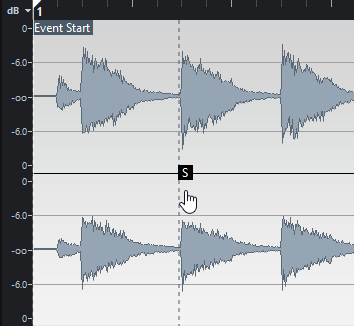
Note
You can also adjust the snap point by setting the project cursor at the desired position and selecting .